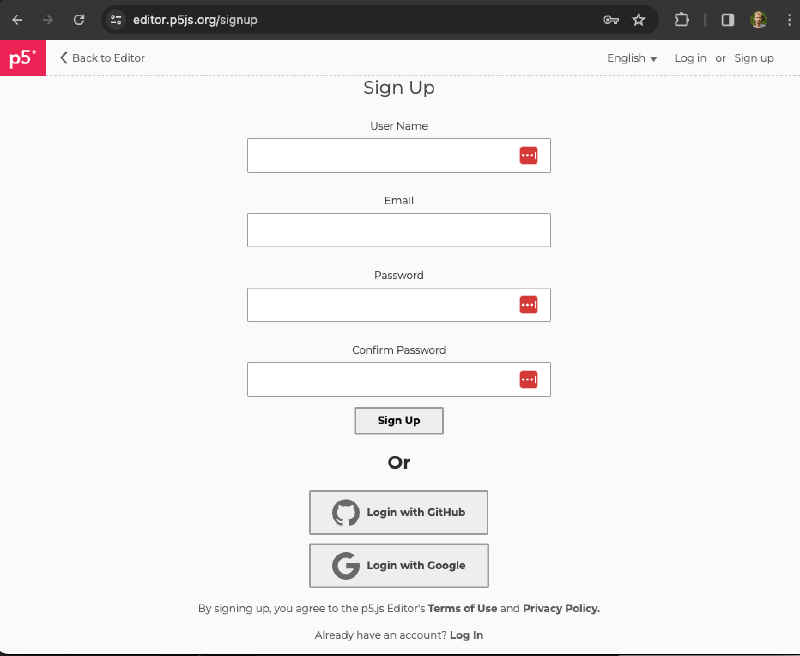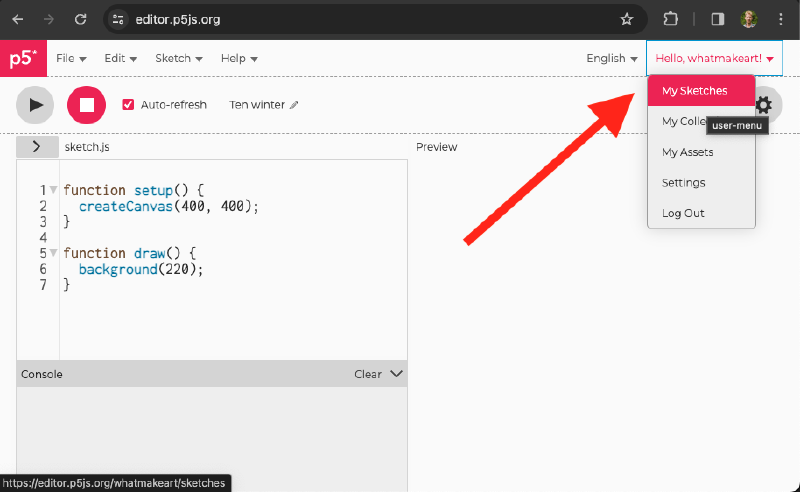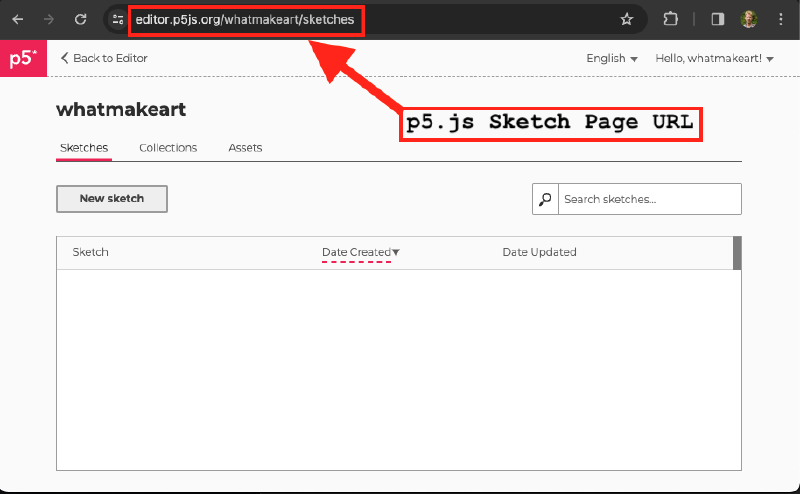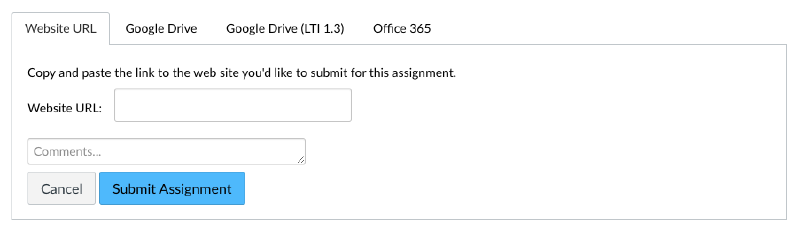01.06 p5.js Account Sign Up Assignment
On this page
Assignment Deliverables
- Add URL for your p5.js Sketches page to the URL entry field in the Canvas assignment
.
- p5.js Sketches page link example -
https://editor.p5js.org/whatmakeart/sketches
- p5.js Sketches page link example -
Assignment Instructions
After signing up, add your profile urls to the URL entry field in the Canvas assignment page .
p5.js Account
- Sign up for a p5.js account. https://editor.p5js.org/signup
- After signing up for the p5.js account, navigate to the p5.js web editor .
- Select the Sketch page from the drop down menu on the top right of the p5.js web editor.
- Copy the URL of your p5.js Sketch page.
- Paste it into the URL field of the Canvas Assignment.