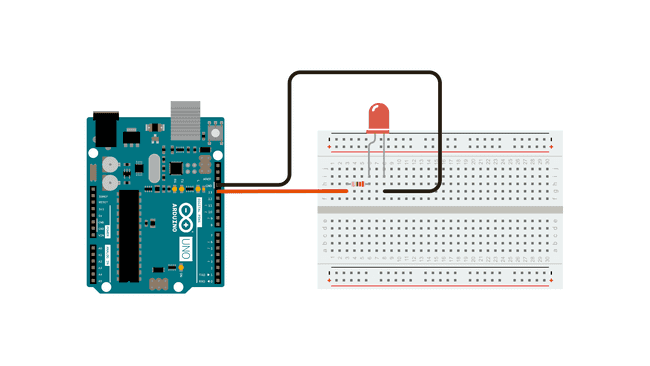The example circuit and sketch below is one of the most basic programs for the Arduino Arduino. It uses the built in LED on the Arduino board so nothing more than an Arduino, USB cable, and computer is needed to run the code. Pin 13 on most Arduino boards is synced to the onboard LED. This is used to test and debug boards to see if they work.
Blink Example Circuit
Circuit by Arduino is licensed under CC BY-SA 4.0 1
Blink Example Code
Let’s break the code down into pieces.
setup function
The comments in the code are quite helpful. The firs comment explains the setup function. This function is in all Arduino sketches and as the comment says, it only runs once. Inside the { } curly braces is another function that has two parameters. The function pinMode(); tells what pin to use, in this case the built in LED called LED_BUILTIN and then says what to do with it, in this case use it as OUTPUT. Then the function ends.
// the setup function runs once when you press reset or power the board
void setup() {
// initialize digital pin LED_BUILTIN as an output.
pinMode(LED_BUILTIN, OUTPUT);
}
loop function
The loop function is the heart of an Arduino sketch. It loops over and over and over and over again. It just keeps looping very fast unless you add a delay to your code or otherwise intentionally slow it down. The loop(); function uses two functions, digitalWrite(); and delay();. The digitalWrite(); function tells the LED_BUILTIN or the LED on the Arduino to go HIGH. What does that mean?
The Arduino pins operate at 5V and can either send 0V or 5V. This is like sending a digital signal or 1s and 0s. When it sends 5V the Arduino pin is considered HIGH or on. When it sends 0V the Arduino pin is considered LOW or off.
Then the delay(); function tells the Arduino to wait 1000 milliseconds or 1 second.
Then the digitalWrite(); function tells the LED_BUILTIN to go LOW or turn off.
Then the delay(); function tells the Arduino to wait 1000 milliseconds or 1 second.
Then since this is the loop(); function it goes on until the end of time or if you remove power from the Arduino.
// the loop function runs over and over again forever
void loop() {
digitalWrite(LED_BUILTIN, HIGH); // turn the LED on (HIGH is the voltage level)
delay(1000); // wait for a second
digitalWrite(LED_BUILTIN, LOW); // turn the LED off by making the voltage LOW
delay(1000); // wait for a second
}
Full Blink Code
This is the full Blink example sketch below. This code is available in the Arduino IDE. Either copy the code below or open the example Blink Sketch in the Arduino IDE. Then select your Arduino Board, port, and upload the sketch to your Arduino. (Note your Arduino must be connected to your computer with the USB cable for this to work.) The onboard LED should start blinking on and off at 1 second intervals.
/*
Blink
Turns an LED on for one second, then off for one second, repeatedly.
Most Arduinos have an on-board LED you can control. On the UNO, MEGA and ZERO
it is attached to digital pin 13, on MKR1000 on pin 6. LED_BUILTIN is set to
the correct LED pin independent of which board is used.
If you want to know what pin the on-board LED is connected to on your Arduino
model, check the Technical Specs of your board at:
https://www.arduino.cc/en/Main/Products
modified 8 May 2014
by Scott Fitzgerald
modified 2 Sep 2016
by Arturo Guadalupi
modified 8 Sep 2016
by Colby Newman
This example code is in the public domain.
https://www.arduino.cc/en/Tutorial/BuiltInExamples/Blink
*/
// the setup function runs once when you press reset or power the board
void setup() {
// initialize digital pin LED_BUILTIN as an output.
pinMode(LED_BUILTIN, OUTPUT);
}
// the loop function runs over and over again forever
void loop() {
digitalWrite(LED_BUILTIN, HIGH); // turn the LED on (HIGH is the voltage level)
delay(1000); // wait for a second
digitalWrite(LED_BUILTIN, LOW); // turn the LED off by making the voltage LOW
delay(1000); // wait for a second
}
More information about this example blink code from Arduino is available on the Arduino Website
Let’s Try
Try the next couple of code modifications on your own.
- How can you make the LED blink faster? (Hint: Change the value in the
delay();function.) - How can you make the LED blink slower? (Hint: Change the value in the
delay();function.) - How can you make the LED blink on and off for different amounts of time? (Hint: Change the values in the
delay();function to be different.) - How can you make the LED have a sequence of blinks of varying duration? (Hint: Add multiple
digitalWrite();anddelay();functions after the initial blink and change the values in thedelay();functions.)